This article is designed to help you get up to speed using aNewSpring to report on user activity, student progress and more!
The Reports Page Explained
Under the Reports tab, you will find an overview of all reports. To view this page, click on the Reports tab located in the top navigation bar.

- + Report - Use this button to create a custom report.
- List of Reports - A list of all reports un by your organisation.
- + Predefined Report - Click, choose and run a Predefined Report.
- Search - Search the reports List.
- Actions - Open, Edit, Rename, Copy, Edit, or Delete a Report using Report Actions.
What is a Predefined Report?
To help you get started, we've already created a set of reports that includes the basic settings and fields needed to report some of the most common areas within your Learning Management System (LMS).
These reports have been broken down into four key areas; Learner, Certificate, Courses, and Duration.
List of Predefined Reports
| Category | Available Reports |
| Learner |
|
| Certificate |
|
| Courses |
|
| Duration |
|
Run a Predefined Report
- Click on the Reports tab located in the top navigation bar.
- Click, + Predefined Report.
- Select a Predefined Report from the List.

- Click, Ok.
- Complete the Report window.

- Add a Name - Add a unique name to the report. This will help you identify which report is which later on down the track.
- Select Courses - Select which Courses you wish to report against. A list of all reports run by your organisation.
- Select Learner Groups - Select which Learner Groups you wish to report against.
- New Filter - Choose to Filter by a Student/s or Enrolment/s. This is not a required field. Search the reports List.
- Click, Next.
- Choose how you wish to sort the report's data.

- Click, Next.
- This will provide you with a list of data that you can export if needed.