The aNewSpring system allows for the use of content in different formats. You can create your own content using the inbuilt authoring tool or if you have content created externally the system can import SCORM content to the content library.
The Content Library
To begin we can create a new content library or manage an existing content library.

Once inside the library, you can add SCORM content in one of two ways.
- The Import button at the top right allows you to import content files including SCORM into the library.
- The SCORM tab can be used to look at already imported and available SCORM content or using the +SCORM button you can import additional SCORM package files.
1: 
2:

Importing SCORM
Importing SCORM files allows you to import SCORM package files and add them to the library for selection. Clicking the import tab will take you to the import screen where you can select the type of content to import. In this instance we are selecting SCORM 1.2 package file and deciding if we will ignore or overwrite the file should it already exist in this content library.
After selecting your file and clicking import the system will display the imported file information and highlight any errors encountered.

From here you can return to the content library or using the button in the lower left import additional files.
Adding SCORM through the tab.
Selecting the SCORM tab outlines existing SCORM content in the system and allows you to add additional SCORM files by clicking on the +SCORM button. Upon clicking the button to add additional files a file selection box will appear.

Here you can choose your file and select to do nothing or overwrite the file if it already exists in the content library.
When the file has been added to the library a message will appear to indicate a successful or unsuccessful import of the content and it will become visible in the list of available content.