In Ready LMS, when a Template is published, the ability to edit most things is removed. When Content gets updated for an Activity, this often requires the creation of a new Activity or, in some circumstances, a new Template. Because of this, it can be difficult to keep track of the most current version of your Content.
A convenient way to work around this limitation is to create a "Master" Template, and a series of "Course" Templates.
- Master Template
- This is the template that will be continuously worked on by your Authors and Designers, and the Template from which your Course Templates will be copied. This Template will never be published.
- Course Template
- Copied from the Master Template, this is the Template that will be published and have Courses created under it.
To set this up, first Create your Master Template. To do this, go to the Templates page and click the +Template button.

For administrative purposes, it will be worth specifying that this is your Master Template. This can be done with the Template’s name, and/or Tags after the Template has been created.

In your Master Template, you can fill out your Learning Journey by adding Activities, ensuring that you do not publish any of the Activities, or the Template itself. This ensures that, if you need to, you can edit the Content of your Activities at any time.
Once you’ve created your Master Template, you can Copy it from the Templates page, by clicking the More button.

When copying the Template, give it a new name and select Make A Copy Of The Linked Content Libraries Too And Link It With The New Copied Template. This will ensure that, if Content is updated in the Master Template, the Course Template will not be impacted.

If the Master Template is no longer needed, it can easily be Archived or Deleted by clicking on the More button. This will not Delete or Archive any of your Course Templates.